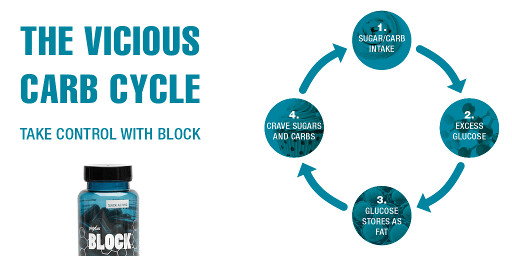Android enable debug mode for email app
Last Updated: 8/9/15![]()
For Android version 5.x (Lollipop)
To troubleshoot any email issues, start the email log function by doing the following:
- Add a new email account using the email address d@d.d.
- For the password, enter "debug" (without the quotes!).
- Select the newly addedd acount Debug and select "Enable extra debug logging","Enable Exchange parser logging" and "Enable Exchange sd card logging".
it may take a few minutes before the log file appears
For Other Android Versions
Open dialer application and type in this phone number: *#*#36245#*#*
pushing the last character should immediately open the "accounts" screen of the email app. The last account name will say "debug", touch that to see debug options.
look for the log file on the root of your device (or the root of your SD card)
file name: emaillog.txt