Articles > Networking
Problem:
Your VPN Client (Either windows builit-in or third party like Cisco, Fortinet, Jupiter, Citrix, etc...) fails to connect near the end of the VPN connection process. The error is very vague and you can connect from another PC with no problems.
Cause:
This type of problem is often caused by corrupt WAN Miniport Adapters. You will see no evidence of this in device manger or your event logs.
This can also be caused by missing WAN miniport adapters. This you can see in device manager with hidden devices enabled. You will be missing Wan Miniport (IP) or Wan Miniport (IPv6) or Wan Miniport (PPTP).
Solution Tested on: Windows 7 SP1 64-bit
UPDATE:
Try this Microsoft Fix, if it doesn't work then come back and follow the rest of this article!
Hardware devices are not working or are not detected in Windows
https://support.microsoft.com/en-us/mats/hardware_device_problems/en-us
Solution Overview:
- Remove Corrupt Miniport Adapters (this step works for many, but did not appear to do anything for me)
- Modify INF File (if you do not do this, the next step fails because a file cannot be found, rasirda.sys)
- Reinstall corrupt miniport Adapters
- Reset your TCP/IP Stack (This step may be optional, not sure)
- Reboot
Solution:
Enable hidden devices in device manager:
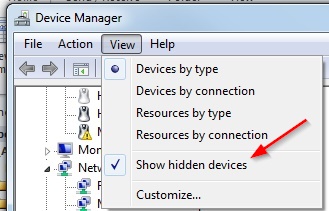
If you see any of these items, uninstall them. If they are missing (like mine was) then you can confirm you are affected by this issue:
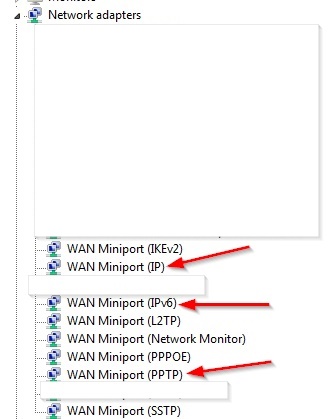
Modify INF File (I will attach a modified version below)
locate this file and open it in notepad: c:\windows\inf\netrasa.inf
Note below which lines have a ";" before them. This comments out the line. Any lines not mentioned here should be left unaltered. All changes in my inf file were above line 67.
[SourceDisksNames]
;3426=windows cd
[SourceDisksFiles]
;rasirda.sys = 3426
[ControlFlags]
; ExcludeFromSelect =\
SW\{eeab7790-c514-11d1-b42b-00805fc1270e},\
MS_IrdaMiniport,\
MS_IrModemMiniport, \
MS_L2tpMiniport,MS_PptpMiniport,\
MS_PppoeMiniport, \
MS_NdisWanBh,\
MS_NdisWanIp,\
MS_NdisWanIpv6,\
MS_NdisWanNbfIn,MS_NdisWanNbfOut
[Msft.NTamd64]
; DisplayName Section DeviceID
; ----------- ------- --------
%Mp-AsyncMac-DispName% = Ndi-Mp-AsyncMac, "SW\{eeab7790-c514-11d1-b42b-00805fc1270e}"
;%Mp-Irda-Dispname% = Ndi-Mp-Irda, "MS_IrdaMiniport"
;%Mp-IrModem-Dispname% = Ndi-Mp-IrModem, "MS_IrModemMiniport"
%Mp-L2tp-Dispname% = Ndi-Mp-L2tp, "MS_L2tpMiniport"
%Mp-Pptp-Dispname% = Ndi-Mp-Pptp, "MS_PptpMiniport"
%Mp-Bh-DispName% = Ndi-Mp-Bh, "MS_NdisWanBh"
%Mp-Ip-DispName% = Ndi-Mp-Ip, "MS_NdisWanIp"
%Mp-Ipv6-DispName% = Ndi-Mp-Ipv6, "MS_NdiswanIpv6"
%Mp-NbfIn-DispName% = Ndi-Mp-NbfIn, "MS_NdisWanNbfIn"
%Mp-NbfOut-DispName% = Ndi-Mp-NbfOut, "MS_NdisWanNbfOut"
%Mp-Pppoe-DispName% = Ndi-Mp-Pppoe, "MS_PppoeMiniport"
NOTE: if you do not modify the INF file it will tell you that a file is missing, rasirda.sys. This file does not appear to be anywhere on the Windows 7 install disk. This leads me to believe the INF is old and not entirely relevant to Windows 7. Finding this file somewhere and putting on your system might allow you to use the INF file unmodified, but I could not find any Windows 7 version of this file from a trusted source.
When you are done. use notepad and choose Save As, save to the c:\windows\inf folder with a new name like: netrara-mod.inf
Reinstall Miniport Adapters
Now open the new hardware wizard, I open it from Device manager by right-clicking the top item and select "Add legacy hardware"
Choose "Install the hardware that I manually select from a list" > "Network adapters"
Select Microsoft on the left Manufacturer view, Choose "WAN Miniport (IP)" on the right side and choose next.
follow the wizard through until it finishes.
be sure to follow the wizard three times. Once for each of these:
"WAN Miniport (IP)"
"WAN Miniport (IPv6)"
"WAN Miniport (PPTP)"
Reset your TC/PIP Stack (might be optional)
From a command line run:
netsh int ip reset resetlog.txt
you will be told to reboot. Reboot the computer.
After the Reboot
Be sure to reconfigure your network adapter. it will be unconfigured after running the reset command.
Then test your VPN client and it should work.
Sources:
this solution was adapted from the following post:
RAS error 720 when establishing modem connection
https://social.technet.microsoft.com/Forums/windows/en-US/427f8be7-941a-4e78-bf21-f94a257b3549/ras-error-720-when-establishing-modem-connection?forum=itprovistanetworking
IMPORTANT NOTE ABOUT THE REGISTRY
I have a feeling that the post by Maphisto1 on Friday, September 28, 2012 10:23 PM is accurate. The root cause is probably just a registry change that breaks something. Probably with the UpperBind key. Sounds very familiar to the CDROM code 10 error in device manager that involves a similar problem.
**be sure to backup your registry before making changes
Here is a reg export showing my "WAN Miniport (IP)" after applying the steps above:
Key Name: HKEY_LOCAL_MACHINE\SYSTEM\CurrentControlSet\Control\Class\{4D36E972-E325-11CE-BFC1-08002BE10318}\0008\Linkage
Class Name: <NO CLASS>
Last Write Time: 2/23/2015 - 5:32 PM
Value 0
Name: RootDevice
Type: REG_MULTI_SZ
Data: NdisWanIp
Value 1
Name: UpperBind
Type: REG_MULTI_SZ
Data: Wanarp
Value 2
Name: Export
Type: REG_MULTI_SZ
Data: \Device\NdisWanIp
Value 3
Name: FilterList
Type: REG_MULTI_SZ
Data: {3AFE9BD0-875C-44E6-80A0-844AD55E531A}-{E3D370D9-A102-49F6-AE59-6A5A71073632}-0000
{3AFE9BD0-875C-44E6-80A0-844AD55E531A}-{B5F4D659-7DAA-4565-8E41-BE220ED60542}-0000
Attached Files:
netrasa-mod.inf (2690 downloads)
Windows RAS Error 720 - PPP VPN fails or disconnects
Last Updated: 8/7/15Problem:
Your VPN Client (Either windows builit-in or third party like Cisco, Fortinet, Jupiter, Citrix, etc...) fails to connect near the end of the VPN connection process. The error is very vague and you can connect from another PC with no problems.
Cause:
This type of problem is often caused by corrupt WAN Miniport Adapters. You will see no evidence of this in device manger or your event logs.
This can also be caused by missing WAN miniport adapters. This you can see in device manager with hidden devices enabled. You will be missing Wan Miniport (IP) or Wan Miniport (IPv6) or Wan Miniport (PPTP).
Solution Tested on: Windows 7 SP1 64-bit
UPDATE:
Try this Microsoft Fix, if it doesn't work then come back and follow the rest of this article!
Hardware devices are not working or are not detected in Windows
https://support.microsoft.com/en-us/mats/hardware_device_problems/en-us
Solution Overview:
- Remove Corrupt Miniport Adapters (this step works for many, but did not appear to do anything for me)
- Modify INF File (if you do not do this, the next step fails because a file cannot be found, rasirda.sys)
- Reinstall corrupt miniport Adapters
- Reset your TCP/IP Stack (This step may be optional, not sure)
- Reboot
Solution:
Enable hidden devices in device manager:
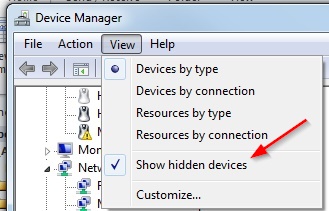
If you see any of these items, uninstall them. If they are missing (like mine was) then you can confirm you are affected by this issue:
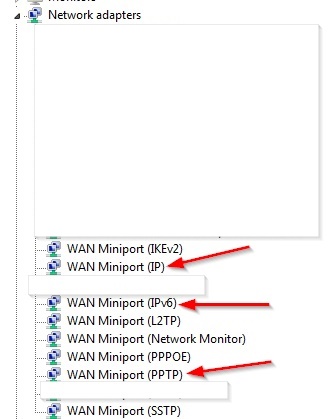
Modify INF File (I will attach a modified version below)
locate this file and open it in notepad: c:\windows\inf\netrasa.inf
Note below which lines have a ";" before them. This comments out the line. Any lines not mentioned here should be left unaltered. All changes in my inf file were above line 67.
[SourceDisksNames]
;3426=windows cd
[SourceDisksFiles]
;rasirda.sys = 3426
[ControlFlags]
; ExcludeFromSelect =\
SW\{eeab7790-c514-11d1-b42b-00805fc1270e},\
MS_IrdaMiniport,\
MS_IrModemMiniport, \
MS_L2tpMiniport,MS_PptpMiniport,\
MS_PppoeMiniport, \
MS_NdisWanBh,\
MS_NdisWanIp,\
MS_NdisWanIpv6,\
MS_NdisWanNbfIn,MS_NdisWanNbfOut
[Msft.NTamd64]
; DisplayName Section DeviceID
; ----------- ------- --------
%Mp-AsyncMac-DispName% = Ndi-Mp-AsyncMac, "SW\{eeab7790-c514-11d1-b42b-00805fc1270e}"
;%Mp-Irda-Dispname% = Ndi-Mp-Irda, "MS_IrdaMiniport"
;%Mp-IrModem-Dispname% = Ndi-Mp-IrModem, "MS_IrModemMiniport"
%Mp-L2tp-Dispname% = Ndi-Mp-L2tp, "MS_L2tpMiniport"
%Mp-Pptp-Dispname% = Ndi-Mp-Pptp, "MS_PptpMiniport"
%Mp-Bh-DispName% = Ndi-Mp-Bh, "MS_NdisWanBh"
%Mp-Ip-DispName% = Ndi-Mp-Ip, "MS_NdisWanIp"
%Mp-Ipv6-DispName% = Ndi-Mp-Ipv6, "MS_NdiswanIpv6"
%Mp-NbfIn-DispName% = Ndi-Mp-NbfIn, "MS_NdisWanNbfIn"
%Mp-NbfOut-DispName% = Ndi-Mp-NbfOut, "MS_NdisWanNbfOut"
%Mp-Pppoe-DispName% = Ndi-Mp-Pppoe, "MS_PppoeMiniport"
NOTE: if you do not modify the INF file it will tell you that a file is missing, rasirda.sys. This file does not appear to be anywhere on the Windows 7 install disk. This leads me to believe the INF is old and not entirely relevant to Windows 7. Finding this file somewhere and putting on your system might allow you to use the INF file unmodified, but I could not find any Windows 7 version of this file from a trusted source.
When you are done. use notepad and choose Save As, save to the c:\windows\inf folder with a new name like: netrara-mod.inf
Reinstall Miniport Adapters
Now open the new hardware wizard, I open it from Device manager by right-clicking the top item and select "Add legacy hardware"
Choose "Install the hardware that I manually select from a list" > "Network adapters"
Select Microsoft on the left Manufacturer view, Choose "WAN Miniport (IP)" on the right side and choose next.
follow the wizard through until it finishes.
be sure to follow the wizard three times. Once for each of these:
"WAN Miniport (IP)"
"WAN Miniport (IPv6)"
"WAN Miniport (PPTP)"
Reset your TC/PIP Stack (might be optional)
From a command line run:
netsh int ip reset resetlog.txt
you will be told to reboot. Reboot the computer.
After the Reboot
Be sure to reconfigure your network adapter. it will be unconfigured after running the reset command.
Then test your VPN client and it should work.
Sources:
this solution was adapted from the following post:
RAS error 720 when establishing modem connection
https://social.technet.microsoft.com/Forums/windows/en-US/427f8be7-941a-4e78-bf21-f94a257b3549/ras-error-720-when-establishing-modem-connection?forum=itprovistanetworking
IMPORTANT NOTE ABOUT THE REGISTRY
I have a feeling that the post by Maphisto1 on Friday, September 28, 2012 10:23 PM is accurate. The root cause is probably just a registry change that breaks something. Probably with the UpperBind key. Sounds very familiar to the CDROM code 10 error in device manager that involves a similar problem.
**be sure to backup your registry before making changes
Here is a reg export showing my "WAN Miniport (IP)" after applying the steps above:
Key Name: HKEY_LOCAL_MACHINE\SYSTEM\CurrentControlSet\Control\Class\{4D36E972-E325-11CE-BFC1-08002BE10318}\0008\Linkage
Class Name: <NO CLASS>
Last Write Time: 2/23/2015 - 5:32 PM
Value 0
Name: RootDevice
Type: REG_MULTI_SZ
Data: NdisWanIp
Value 1
Name: UpperBind
Type: REG_MULTI_SZ
Data: Wanarp
Value 2
Name: Export
Type: REG_MULTI_SZ
Data: \Device\NdisWanIp
Value 3
Name: FilterList
Type: REG_MULTI_SZ
Data: {3AFE9BD0-875C-44E6-80A0-844AD55E531A}-{E3D370D9-A102-49F6-AE59-6A5A71073632}-0000
{3AFE9BD0-875C-44E6-80A0-844AD55E531A}-{B5F4D659-7DAA-4565-8E41-BE220ED60542}-0000
Attached Files:
netrasa-mod.inf (2690 downloads)
Keywords: none
